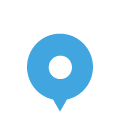Referral Marketing FAQ
Q: What is Referral Marketing?
Q: Is Referral Marketing effective?
Q: Is Referral Marketing expensive?
Q: How do I set up a referral program?
Q: How does the referral process work?
Q: What is the ‘No New Referrals Rule’?
Getting Started With Referral Program
Q: How do I add a referral program? (‘Add New Program’)
Q: What will the referral program look like to the Advocate? (‘Preview’)
Q: How do I edit a referral program? (‘Edit’)
Q: How do I invite customers to join my referral program using QR Codes? (‘QR Codes’)
Q: How does a referred Friend redeem a deal? (‘Redeem’)
Q: How does an Advocate redeem a Reward? (‘Redeem’)
Q: How do I manage my referral programs? (‘Referrals’ section)
Q: How do the filter tabs under ‘Referrals’ work?
Q: What information does ‘View Details’ provide?
Q: How can I provide referral deals to new customers only? (‘Void’ & ‘Block Friend’)
Referral Program Pause & Expiration
Q: How can I delete a referral program? (‘Delete’)
Q: What if I don’t want any more referrals under a certain referral program? (‘Paused’)
Q: What if I don’t want to run any referral programs for a while? (‘Pause All Referral Programs’)
Q: What if I don’t want an Advocate to refer any more customers? (‘Block Advocate’)
Q: What happens when a referral program expires?
Q: What happens when the quota for my Plan is reached?
Q: What happens when my Plan expires?
Special Requests by Friend or Advocate
Q: I clicked on ‘Remove From Program’ on ‘Advocate Activated’ by mistake. How do I fix it?
Q: I clicked on ‘Void’ on ‘Friend Activated’ by mistake. How do I fix it?
Q: I clicked on ‘Void’ on ‘A. Reward Pending’ by mistake. How do I fix it?
Q: I clicked on ‘Void’ on ‘A. Reward Earned’ by mistake. How do I fix it?
Q: I clicked on ‘Approve’ on ‘A. Reward Pending’ by mistake. How do I fix it?
Q: I clicked on ‘Redeem’ on ‘A. Reward Earned’ by mistake. How do I fix it? (‘Un-Redeem’)
Overview
Q: What is Referral Marketing?
Referral Marketing is a marketing strategy that uses referrals to grow a business’s customer base. A business persuades existing customers to refer their friends by offering the customers a reward, such as a discount or a gift card.
Q: Is Referral Marketing effective?
Yes! Referral Marketing is the most trusted form of marketing. 83% of consumers trust referrals from friends and family (whereas only 47% trust search engine ads). Also, the referred friends are better customers. They spend 2X more and make 2X as many referrals.
Q: Is Referral Marketing expensive?
Not with us! The average cost to get a customer through search engine ads is about $50. The cost to get a customer through our Referral Marketing programs can be less than $1.
Q: How do I sign up?
You can sign up on the Referral Marketing page.
Q: How do I set up a referral program?
1) On the blue nagivation bar on the left-hand side of your Dashboard, click on ‘Referrals’, then ‘Programs’, then ‘Add New Program’ to add your referral program. Here, you decide on the deal that the referred friend will receive and the reward that the referring customer will receive.
2) On the nagivation bar, click on ‘Customers’ to invite your existing customers to join your referral program.
3) You can also invite customers by clicking on ‘QR Codes’ on the navigation bar. Then, print the QR Code flyer and display it at your place of business.
4) That’s it! Now, you can wait for referrals to come in. Go to ‘Referrals’ to manage your referrals.
For detailed explanations of these steps, see ‘Getting Started With Referral Program‘ and ‘Managing Referral Program‘.
Referral Process
Q: How does the referral process work?
You track the referral process under ‘Referrals’ section of your Dashboard. Here are the steps of the referral process:
‘Sent Invitation’. After you send an referral program email invitation to a customer or if a customer scans your QR Code, you will see ‘Sent Invitation’ as the status.
1. ‘Advocated Activated’. Once the customer decides to join your referral program and activates, you’ll see the status change to ‘Advocate Activated’, which means that the customer has become an ‘Advocate’ for your business. Your Advocate will then be able to access their personalized referral link from their User Dashboard. They can email or share the referral link with their friends.
2. ‘Friend Activated’. When one of the Advocate’s friends decides to try out your business, they will click on the Advocate’s referral link to activate a Friend’s Deal. A new item will appear with the status of ‘Friend Activated’. The Friend’s name will be listed under the ‘Friend’ column. The referring Advocate’s name will be listed under the ‘Advocate’ column.
3. ‘Friend Redeemed’. When a Friend is ready to use their Deal, they’ll let you know. You can then click ‘Redeem’ on the ‘Friend Activated’ item. This action will change the status of ‘Friend Activated’ to ‘Friend Redeemed’. It’ll also create a new item called ‘A. Reward Pending’.
4. ‘A. Reward Pending’. This status means that that the Advocate Reward is not yet redeemable. The Reward is pending until the end of a review period set by you. Once the period expires, the item will change from ‘A. Reward Pending’ to ‘A. Reward Earned’.
5. ‘A. Reward Earned’. This status means that the Advocate Reward is now redeemable. When you fulfull the Reward by delivering a gift or providing a discount, you can then click ‘Redeem’. The status will then change from ‘A. Reward Earned’ to ‘Advo. Redeemed’.
6. ‘Advo Redeemed’. This is the last step in the referral process.
Q: Can a friend be referred more than once?
No. A friend can only be referred once. Once a friend has redeemed a Friend’s Deal, they cannot activate another one.
Q: Can a friend activate more than one deal?
No. A friend can only activate one deal.
Q: What is the ‘No New Referrals Rule’?
When you pause a program, allow a program to expire, allow your Plan to expire, or use ‘Block Advocate’, the ‘No New Referrals Rule’ will apply. This means that there will be no more new referrals. However, the existing Advocate Rewards will be redeemedable. In these cases, the customers have been successfully referred, and the Advocates have earned their Rewards.
By way of example, when you use ‘Block Advocate’ the following rules apply:
1) No new ‘Advocate Activated’ items. The Advocate cannot join any more of your referral programs.
2) Existing ‘Advocate Activated’ items will no longer work. Clicking on the Advocate’s referral links will no longer generate new ‘Friend Activated’ items.
3) The existing ‘Friend Activated’ items will not be redeemable. The Advocate’s friends that have activated but not redeemed will no longer be able to redeem.
4) ‘A. Reward Pending’ and ‘A. Reward Earned’ can proceed. For referrals that the Advocate has made, the Advocate will be able to redeem the Rewards. In other words, ‘A. Reward Pending’ will change to ‘A. Reward Earned’ at the expiration of the review period, and the Advocate will be able to redeem ‘A. Reward Earned’ items.
When you choose ‘Paused’ for a referral program or allow a referral program to expire, the above rules apply to all advocates in regards to that referral program.
When you choose ‘Pause All Referral Programs’ or allow your Plan to expire, the above rules apply to all advocates in regard to all of your referral programs.
Getting Started With Referral Program
Q: How do I add a referral program? (‘Add New Program’)
On the blue nagivation bar on the left-hand side of your Dashboard, click on ‘Referrals’, then ‘Programs’, then ‘Add New Program’.
1) Program Title. The title will be displayed in the email invite to potential advocates. So, it’s a good idea to have a short title that’s to the point. An example would be ‘Give $15 Get $15’.
2) Optional Image. The image is optional and will be used in the email invite to potential advocates, the User’s Dashboard, and landing pages describing your referral program.
3) Start Date. When you would like your referral program to start.
4) End Date. When you would like your referral program to end.
5) Referred Friend Deal. When a customer refers a friend as a new customer, your business will provide this deal to the friend. Examples: $10 Off, 10% Off, $10, $10 gift card, a box of chocolates.
6) Reward to Advocate. After the friend has redeemed their Deal, your business will provide the referring customer with this reward. Examples: $10 Off, 10% Off, $10, $10 gift card, a box of chocolates.
7) Friend Deal Valid. After a friend activates a deal, it will be valid for this time period (or until referral program expires, if earlier).
8) Advocate Reward Valid. When a friend redeems a deal, the referring customer earns a reward. The reward is marked pending until the end of the reward review period. Once earned, the reward will be valid for this time period.
9) Advocate Reward Review Period (in days). When a friend redeems a deal, the referring customer earns a reward. The reward is marked pending until the end of the reward review period set by you here. You may want to set a review period that is at least as long as your return policy period.
10) Terms & Conditions. You may enter referral program terms here. For example, minimum purchase amounts, new customers only, etc.
Click ‘Save’.
Q: What will the referral program look like to the Advocate? (‘Preview’)
Under ‘Programs, find your referral program, go to the dots icon for that referral program and click ‘Preview’.
Q: How do I edit a referral program? (‘Edit’)
Before you send an invitation to join your referral program, you can edit your referral program by clicking on ‘Edit’ on the dots icon for the referral program.
Once you’ve sent an invitation to join your referral program, you will not be able to edit your referral program, except that you may extend the expiration of the program and edit the image at any time. The edits are disabled to mininmize confusion on the part of the Advocates as to the terms of the referral program.
If you would like to change the terms of your referral program, we suggest that you follow these steps:
1) Set the existing referral program to ‘Paused’ by going to the dots icon for the referral program, clicking on ‘Edit’, choosing ‘Paused’, then clicking ‘Save’.
2) Add a new referral program that incorporates your edits and invite customers to join that program.
For the referrals that have already reached the ‘Friend Redeemed’ stage, the ‘No New Referrals Rule’ applies, and the Advocate Rewards will proceed according to the terms of the original referral program. See Q: What is the ‘No New Referrals Rule’?
All new referrals will proceed according to the terms of the new referral program.
Q: How do I invite customers to join my referral program using emails? (‘Customers, Send Customer Message’)
On the blue nagivation bar on the left-hand side of your Dashboard, click on ‘Customers’.
1) To add customers’ email addresses, click on ‘+Enter’ at the bottom of the pages. Then, enter the email addresses, separated by comma. Click ‘Enter’.
2) For all the customers that you would like to email, check the ‘Send Email’ box. Then, click ‘Send Customer Message’.
3) In “Message Type’, select ‘Referral Invite’. In ‘Choose Program’, select the referral program that you would like to invite your customers to join. Edit the text if would like to modify the content.
4) Click ‘Send’.
To see which customers have joined your referral program, go to ‘Referrals’, then ‘Advocates’. After you send an referral program email invitation, you will see ‘Sent Invitation’ as the status. Once the customer decides to join your referral program and activates, you’ll see the status change to ‘Advocate Activated’.
Q: How do I invite customers to join my referral program using my published referral program page? (‘Settings’)
To publish all of your referral programs on one page, you can go to Settings and check the box for ‘Public Referral Program Page’ and click Update. You can then share this Public Referral Program Page via email, your social media, or your website. On this page, your customers will be able to join any of your referral programs.
Q: How do I invite customers to join my referral program using QR Codes? (‘QR Codes’)
On the blue nagivation bar on the left-hand side of your Dashboard, click on ‘QR Codes’.
You’ll see an auto-generated QR Code Flyer. If the content suits your intended use, then click ‘Download Flyer’ to save the flyer. Otherwise, edit each of the fields as needed.
1) QR Destination. The QR Code Flyers provide access to our other services as well. So, in the dropdown, in addition to being able to select your referral programs, you can also select ‘Menu Page’, ‘Business Page’, and ‘Another URL’. To use the QR Code Flyer for referral programs, select one of your referral programs here.
2) Flyer Style. You can select ‘Flyer’ or ‘Postcard’. ‘Flyer’ is the default. If you select ‘Postcard’, click ‘Update’ before proceeding.
3) Flyer Size. You can select ‘8.5X11’, ‘5X7’, or ‘7X5’. The measurements are in inches. So, the dimensions for 8.5X11 are 8.5 inches by 11 inches, which is letter size.
4) Name. This box is for the name of your business. You can use one or two lines here.
5) Flyer Top Caption. This box is for you to enter a description of your referral program. Example: ‘Refer a Friend and Get $15’. After you enter your text, click ‘Enter’.
6) Flyer QR Action Text. This box is for you to let your customers know what information they will see if they scan the QR Code. Example: ‘to see referral program’. After you enter your text, click ‘Enter’.
7) Ask for Recommendation. This is for our ‘Recommendation Marketing’ product. You can leave the box unchecked.
8) Show Thumbs Up. This is for our ‘Recommendation Marketing’ product. You can leave the box unchecked.
9) Click Update. The updating will take about 30 seconds.
10) Click ‘Download Flyer’.
11) Display the Flyer at your place of business.
After a customer scans your QR Code, you will see ‘Sent Invitation’ as the status on the ‘Advocates’ section of your Dashboard. Once the customer decides to join your referral program and activates, you’ll see the status change to ‘Advocate Activated’.
Q: How does a referred Friend redeem a deal? (‘Redeem’)
You manage your referral programs under the ‘Referrals’ section of your Dashboard. On the blue nagivation bar on the left-hand side of your Dashboard, click on ‘Referrals’.
When a Friend has been referred, you’ll see a new ‘Friend Activated’ item on your Dashboard, and the Friend will see the Deal on their Dashboard. When the Friend is ready to redeem, they will let you, and you can locate the ‘Friend Activated’ item using one of three methods.
If the Friend shows you the Deal on their phone or on a printout, then
1) you can scan the QR code with your phone to locate the ‘Friend Activated’ item
2) or search for their user name in the search box.
3) Alternatively, the Friend can click ‘Notify’ on their Dashboard, and an email will be sent to you letting you know that they are ready to redeem. There will be a link in the email that will take you to the ‘Friend Activated’ item.
Once you locate the ‘Friend Activated’ item, click on ‘Redeem’. Generally, to ensure it’s a proper referral, you should click on ‘Redeem’ while processing payment or calculating the amount payable. This action will change the status of ‘Friend Activated’ to ‘Friend Redeemed’. It’ll also create a new item called ‘A. Reward Pending’ for the referring Advocate.
Q: How does an Advocate redeem a Reward? (‘Redeem’)
When an Advocate has earned their Reward, you’ll see the status change from ‘A. Reward Pending’ to ‘A. Reward Earned’ on your Dashboard, and the Advocate will see the Reward on their Dashboard. When the Advocate is ready to redeem, they will let you know, and you can locate the ‘A. Reward Earned’ item using one of three methods.
If the Advocate shows you the Reward on their phone or on a printout, then
1) you can scan the QR code with your phone to locate the ‘A. Reward Earned’ item
2) or search for their user name in the search box.
3) Alternatively, the Advocate can click ‘Notify’ on their Dashboard, and an email will be sent to you letting you know that they are ready to redeem. There will be a link in the email that will take you to the ‘A. Reward Earned’ item.
Once you locate the ‘A. Reward Earned’ item, click on ‘Redeem’. This step should be performed when the reward is delivered to the Advocate. If the reward is for a discount on your product/service, then it should be performed while processing payment or calculating the amount payable. This action will change the status of ‘A. Reward Earned’ to ‘Advo. Redeemed’.
Managing Referral Program
Q: How do I manage my referral programs? (‘Referrals’ section)
You manage your referral programs under the ‘Referrals’ section of your Dashboard. To access it, click on ‘Referrals’ on the blue navigation bar on the left of your Dashboard.
Q: How do the filter tabs under ‘Referrals’ work?
You will see the status of all items under ‘All’.
Clicking on ‘Referrals’ will show you the oustanding Deals and Rewards. You’ll see ‘Friend Activated’, ‘A. Reward Pending’, and ‘A. Reward Earned’ items here. This area is where most of your referral management time will be spent.
Clicking on ‘Redeemed’ will show you the Deals and Rewards that have been fulfilled. You’ll see ‘Friend Redeemed’ and ‘Advo. Redeemed’ items.
Clicking on ‘Advocates’ will show you potential advocates and advocates that have joined your referral program. You’ll see ‘Advocate Activcated’ and ‘Sent Invitation’ items here.
Q: What information does ‘View Details’ provide?
You can click on ‘View Details for each of the referral process items. All times displayed are Pacific Time.
‘Sent Invitation’. The details shown are
* times that an email invitation was sent to the Advocate and
* times that the Advocate scanned the QR Code for your referral program.
1. ‘Advocate Activated’. The details shown are
* information from ‘Sent Invitation’ and
* time that the Advocate activated the referral program.
2. ‘Friend Activated’. The details shown are
* time that Friend activated the Deal and
* time Business removed the Deal (if applicable)
3. ‘Friend Redeemed’. The details shown are
* information from ‘Friend Activated’,
* time Friend redeemed the Deal, and
* time Business reversed the redemption (if applicable).
4. ‘A. Reward Pending’. The detail shown is
* time Friend redeemed the Deal.
5. ‘A. Reward Earned’. The details shown are
* time Friend activated the Deal,
* time Friend redeemed the Deal,
* time Business approved the Reward, and
* time the expiration date of ‘A. Reward Earned’ was extended (if applicable)
6. ‘Advo. Redeeemd’. The details shown are
* information from ‘A. Reward Earned’ and
* time Advocate redeemed the Reward.
Q: How can I provide referral deals to new customers only? (‘Void’ & ‘Block Friend’)
Once a Friend has redeemed a Deal for your business, they cannot activate another Deal for your business again. For a Friend that has not yet redeemed a Deal but is an existing customer of yours, you can take the following steps if you would like to prevent the Friend from activating and redeeming a Deal:
1) If you see a ‘Friend Activated’ item for the existing customer, you can click on ‘Void’ on the ‘Friend Activated’,
2) and then check ‘Block Friend from future referrals’.
Clicking on ‘Void’ removes the Deal, and clicking on ‘Block Friend’ prevents the Friend from activating another Deal.
If you change your mind and would like to unblock the Friend, go to Settings. In the Remove Referral Blocks section, select the Friend that you would like to unblock and click ‘Remove’.
Q: The referred Friend hasn’t paid, and the ‘A. Reward Pending’ is about to get automatically approved. Can I keep the Reward pending? (‘Keep Pending’)
If you think that the Friend will pay eventually, instead of Un-Redeeming the ‘Friend Redeemed’, you can keep the ‘A. Reward Pending’ by clicking on ‘Keep Pending’. Choosing this option means that the ‘A. Reward Pending’ will not automatically change to ‘A. Reward Earned’ after the review period. It will remain ‘A. Reward Pending’ until you manually click on ‘Approve’.
Q: We provided the referred Friend with a refund, and the Advocate Reward is still pending. How do I undo the referral? (‘Un-Redeem’)
If the corresponding Advocate Reward is still in ‘A. Reward Pending’ status, simply click on ‘Un-Redeem’ on the ‘Friend Redeemed’ item. This action will revert the ‘Friend Redeemed’ item back to ‘Friend Activated’ and remove the corresponding ‘A. Reward Pending’.
Q: We provided the referred Friend with a refund, but the Advocate Reward has been earned. How do I undo the referral? (‘Void’ & ‘Un-Redeem’)
If the corresponding Advocate Reward is in ‘A. Reward Earned’ status, you’ll have to first ‘Void’ the ‘A Reward Earned’, which will remove the item. Then, click on ‘Un-Redeem’ on the ‘Friend Redeemed’ item. This action will cause the ‘Friend Redeemed’ to revert back to ‘Friend Activated’
Referral Program Pause & Expiration
Q: How can I delete a referral program? (‘Delete’)
If there’s been no significant activity, you can delete the referral program. Deleting a referral program will cause the program to disappear from your Dashboard (unlike with ‘Paused’). You can delete a referral program in the following situations:
1) There are no ‘Advocate Activated’ items for the referral program.
2) There are ‘Advocated Activated’ items, but there are no ‘Friend Activated’ items for that referral program, and you have removed all the ‘Advocate Activated’ items. You can remove the items by clicking on ‘Remove From Program’ for each of the ‘Advocate Activated’ items.
Then, to delete the referral program, go to ‘Programs, find your referral program, click on the dots icon and click ‘Delete’.
If there’s at least one ‘Friend Activated’, you can ‘Pause’ the program to prevent any further referrals (see below).
Q: What if I don’t want any more referrals under a certain referral program? (‘Paused’)
If a referral program is not going the way you like, and you can’t delete it (because there’s at least one ‘Friend Activated’ item), you can pause the program by clicking on the dots icon for that referral program, clicking on Edit, choosing Paused, and then clicking Save.
In this case, the ‘No New Referrals Rule’ applies:
1) No new advocates can join this referral program.
2) All Advocates’ referral links for this referral program will no longer work, which means that there will be no new ‘Friend Activated’ items for this referral program.
3) All ‘Friend Activated’ items for this referral program will no longer be allowed to be redeemed.
4) All ‘A. Reward Pending’ and ‘A. Reward Earned’ for this referral program can proceed.
To undo the pause, go to the dots icon for that referral program, click ‘Edit’, choose ‘Active’ and click ‘Save’.
Q: What if I don’t want to run any referral programs for a while? (‘Pause All Referral Programs’)
If you want to pause all referrals, you can go to ‘Settings’ and click on ‘Pause All Referral Programs.’ This action will pause all referrals. The ‘No New Referrals Rule’ applies, and the effect if the same as if you’ve paused all your referral programs individually. See Q: What is the ‘No New Referrals Rule’?
To undo the pause, click on ‘Resume Referral Program’.
Q: What if I don’t want an Advocate to refer any more customers? (‘Block Advocate’)
If there’s an Advocate that doesn’t refer good customers or you just don’t like working with the Advocate, you can prevent them from referring any more customers by going to the ‘Advocate Activated’ item and clicking on ‘Block Advocate’.
The ‘No New Referrals Rule’ will apply. See Q: What is the ‘No New Referrals Rule’?
To unblock the Advocate, go to Settings. In the Remove Referral Blocks section, select the Advocate that you would like to unblock, and click ‘Remove’.
Q: What happens when a referral program expires?
When a referral program expires, the ‘No New Referrals Rule’ applies. The effect is the same as if you’ve paused that referral program. See Q: What is the ‘No New Referrals Rule’?
Q: What happens when the quota for my Plan is reached?
You are allowed a certain number of referrals during each renewal period, depending on the Plan you chose. Once that quota has been reached, the ‘No New Referrals Rule’ applies. The effect is the same as if all programs have been paused. See Q: What is the ‘No New Referrals Rule’?
For the referrals to resume, you can upgrade your Plan. Your referrals will also resume automatically at the next renewal period, if you choose to renew.
Q: What happens when my Plan expires?
When your Plan expires, the ‘No New Referrals Rule’ applies. The effect is the same as if all programs have been paused. See Q: What is the ‘No New Referrals Rule’?
Special Requests by Friend or Advocate
Q: The referred Friend would like to use their Deal past the deal expiration date. How do I extend ‘Friend Activated’? (‘Extend’)
Click ‘Extend’ on ‘Friend Activated’. Then, click in the date box and use the calendar to choose your desired expiration date. You can choose any date that’s before the program expiration date.
Note that this feature can only be used to extend the expiration date and not shorten it because shortening expiration dates may alienate the friend and discourage them from becoming a new customer.
So, once you click ‘Update’, you cannot revert back to the original date using ‘Extend’. If you need to revert back to the original date, here’s a workaround:
1) ‘Void’ this ‘Friend Activated’.
2) Ask the Friend to click on their Advocate’s referral link again.
The item displayed after these steps will be ‘Friend Activated’ with the original expiration date.
Q: The referring Advocate would like to use their Reward soon, but it’s still pending. How do I approve the Reward sooner? (‘Approve’)
If the referred Friend has already paid (or you feel comfortable giving the Reward), then simply click ‘Approve’ on ‘A. Reward Pending’.
Q: The referring Advocate would like to use their Reward past the expiration date. How do I extend ‘A. Reward Earned’? (‘Extend’)
Click ‘Extend’ on ‘A. Reward Earned’. Then, click in the date box and use the calendar to choose your desired expiration date. You can choose any date, even if it’s after the program expiration date.
Note that this feature can only be used to extend the expiration date and not shorten it because shortening expiration dates may alienate the advocates and discourage them for referring their friends.
So, once you click ‘Update’, you cannot revert back to the original date using ‘Extend’. If you need to revert back to the original date, here’s a workaround:
1) ‘Void’ this ‘A. Reward Earned’.
2) ‘Un-redeem’ the corresponding ‘Friend Redeemed’ (reverts to ‘Friend Activated’).
3) Redeem ‘Friend Activated’ (generates a new ‘A. Reward Pending’).
4) Click ‘Approve’ on the ‘A. Reward Pending’.
The items displayed after these steps will be ‘Friend Redeemed’ and ‘A. Reward Earned’ with the original expiration date.
Special Cases
Q: I sent an Advocate an invitation to Program 1, but I would rather have them enroll in Program 2 instead. What should I do? (‘Remove From Program’)
If you don’t want anyone to enroll in Program 1 anymore, then you can delete or pause Program 1.
If it’s only this Advocate that you would like to remove from Program 1, here are the steps to follow.
1) If the Advocate has an ‘Advocate Activated’ but no ‘Friend Activated’ for that referral program, simply click on ‘Remove From Program’ on the ‘Advocate Activated’.
2) If the Advocate has ‘Friend Activated’ items, then go to each of them and click ‘Void’ for each of the ‘Friend Activated’ items. Then, go to ‘Advocate Activated’ for the Advocate and click ‘Remove From Program’.
We should mention though that we really don’t recommend using ‘Remove From Program’ for this purpose, as it can alienate the Advocate being removed. Voiding ‘Friend Activated’ should also be used with caution.
We also don’t recommend putting Advocates on different referral programs. The advocates are your loyal customers. Giving advocates different rewards (for example, some get $10 rewards while others get $20 rewards) may alienate the Advocates and discourage them for referring their friends.
Q: An Advocate referred a Friend, but the Advocate doesn’t want to use the Reward. How do I remove the Reward? (‘Void’)
Simply click ‘Void’ on the ‘A. Reward Earned’. This action will delete the Advocate Reward while keeping the corresponding ‘Friend Redeemed’ (since that was a proper referral).
If the Reward is still pending, then click on ‘Void’ on the ‘A. Reward Pending’.
Q: An Advocate referred a Friend. The Friend met the terms of the referral program, but the Advocate didn’t. How do I remove the Reward? (‘Void’)
Click ‘Void’ on the ‘A. Reward Earned’ or ‘A. Reward Pending’ (if the Reward is still pending). This action will delete the Advocate Reward while keeping the corresponding ‘Friend Redeemed’ (since the Friend met the terms of the referral program).
Generally, if the Friend has met the terms of the referral program, then the Advocate probably did as well. To ensure a good customer experience for Advocates, we recommend that you refrain from ‘Voiding’ ‘A. Reward Pending’ and ‘A. Reward Earned’ as much as possible.
Undoing Mistakes
Q: I clicked on ‘Remove From Program’ on ‘Advocate Activated’ by mistake. How do I fix it?
You can ask the Advocate to do one of the following to re-active the referral program:
1) click on the referral program invitation email that you sent the Advocate, or
2) scan your referral program QR Code Flyer
Q: I clicked on ‘Void’ on ‘Friend Activated’ by mistake. How do I fix it?
You can ask the Friend to click on the referring Advocate’s referral link again.
Q: I clicked on ‘Void’ on ‘A. Reward Pending’ by mistake. How do I fix it?
‘Un-redeem’ ‘Friend Redeemed’. Then ‘Redeem’ ‘Friend Activated’. The items displayed after these steps will be ‘Friend Redeemed’ and ‘A. Reward Pending’.
Q: I clicked on ‘Void’ on ‘A. Reward Earned’ by mistake. How do I fix it?
‘Un-redeem’ ‘Friend Redeemd’. Then, ‘Redeem’ ‘Friend Activated’. Then, ‘Approve’ ‘A. Reward Pending’. The items displayed after these steps will be ‘Friend Redeemed’ and ‘A. Reward Earned’.
Q: I clicked on ‘Approve’ on ‘A. Reward Pending’ by mistake. How do I fix it?
Click ‘Void’ on the ‘A. Reward Earned’. An email will be sent to the Advocate. Then, ‘Un-redeem’ ‘Friend Redeemed’, and then ‘Redeem’ ‘Friend Activated’. The items displayed after these steps will be ‘Friend Redeemed’ and ‘A. Reward Pending’.
Q: I clicked on ‘Redeem’ on ‘A. Reward Earned’ by mistake. How do I fix it? (‘Un-Redeem’)
Simply click on ‘Un-Redeem’ on the ‘Advo. Redeemed’ item, and it will revert back to ‘A. Reward Earned’.
Q: I unblocked a Friend by mistake. I also deleted their ‘Friend Activated’ item. How do I block the Friend again? (‘Referral Block History’)
Go to Settings. Under ‘Referral Block History’, click on ‘View History’. Find the row where you unblocked the Friend and click on ‘Block Friend’.
Q: I unblocked an Advocate by mistake. I also deleted their ‘Advocate Activated’ item. How do I block the Advocate again? (‘Referral Block History’)
Go to Settings. Under ‘Referral Block History’, click on ‘View History’. Find the row where you unblocked the Advocate and click on ‘Block Advocate’.