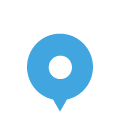Edit Menu Instructions
1. Click on 'Dashboard'


2. Click on 'Menu'
On the lefthand side Toolbar.
3. Click on '+Image Menu'
At top right.


4. 'Title'
You can edit it if you would like to change the title.
5. Click on 'Select Image(s)'


6. Click on tab 'Media Library'
If all your images are there, then select the images in the order you would like them to appear. Here, we have 2 menu pages. So, click on Menu Page 1, then Menu Page 2.
7. Click on blue 'Select' button
Once you are done selecting all the images in order, click the 'Select' button at bottom right.


8. Upload More Images
if not all your images are in the Media Library, then click on tab 'Upload Files' to upload more images.
9. Click on 'Select Files'


10. Choose Additional Image
Click on the image you would like to add (e.g., Menu Page 2).
If you have multiple images to upload, use Ctrl-A to add all the images in the folder.
11. Additional image finished
When the Menu Page 2 image appears, the page has finished uploading.


12. Unselect All the Images
Unselect all the images by clicking on the checkmarks.
13. Select Images in Order
Select the images in the order you would like them to appear. Here, we have 2 menu pages. So, click on Menu Page 1, then Menu Page 2.
Then click on 'Select' button at bottom right.


14. Click on 'Submit'
You are done!